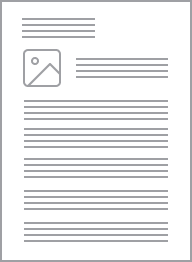Datasheet
Specifications
Design
Range of product
Product brand
Surface finish
Sustainable offer status
Physical
Mounting position
Device mounting
Type of installation
Depth
Length
Width
Reach regulation
Eu rohs directive
Mercury free
Rohs exemption information
China rohs regulation
Environmental disclosure
Circularity profile
Material
Material
Others
Package 2 bare product quantity
Package 1 bare product quantity
Unit type of package 1
Number of units in package 1
Package 1 height
Package 1 width
Package 1 length
Package 1 weight
Unit type of package 2
Number of units in package 2
Package 2 height
Package 2 width
Package 2 length
Package 2 weight
Take-back
Product contributes to saved and avoided emissions
Removable battery
Documents & downloads
hide show-
All
-
BIM Model
-
CAD Files and Packs
-
Product Brochures
-
Technical Data Catalogues
-
Environmental Disclosure
-
Declaration of Conformity
Frequently Asked Questions
hide showHow to upgrade the firmware on a PM800, PM5XXX, PM200, PM700, PM600, CM4000/T, CM3000 and CM2000 series (Powerlogic) meter.
Product Line
PM600 series power meter
PM700 series power meter
PM800 series power meter
PM5000 series power meter
CM4000 series power meter
CM3000 series power meter
CM2000 series power meter
Environment
Firmware Upgrade
Resolution
*Warning: The firmware utilities listed here can cause permanent damage to your product if applied incorrectly. Before downloading any firmware updates, verify the firmware you are downloading is appropriate for the specific model number of your product. If you have any doubts, contact Technical Support for guidance.*
*Warning: Devices should be disconnected from all monitoring software before performing a firmware upgrade*
Reference the embedded video and attached documents for detailed instructions when using DLF-3000 to upgrade CM4000, PM800, and PM5000 series meter firmware.
The attached procedure is specific to upgrading firmware on the PM800 and PM5000 meters, however the concept and guidelines will be similar for the following meter types in the Powerlogic family:
CM4000 Series
CM3000 Series
CM2000 Series
PM800 Series
PM600 Series
PM5000 Series
- To upgrade a CM4000/4250, load the firmware files in the following order using DLF-3000:
2- CM4_OS_XXXXX.fw
3- CM4_LL_XXXXX.fw
If it is a CM4000T, install CVMT_OS_XXXXX.fw after upgrading the CM4_LL_XXXX.fw file.
- To upgrade CM3000 series, load the firmware files in the following order using DLF-3000:
2- CM3_OS_XXXXX.fw
3- CM3_LL_XXXXX.fw
Use the following link to download the DLF-3000 software:
DLF3000 Download
It is important to note that you need to right click and run DLF3000 as an administrator.
The following links is to the latest firmware for a CM4000 Series meter (v16.010) and CM4 CVMT OS_11.210:
CM4 DL 13.000
CM4 OS 16.010
CM4 LL 14.170
CM4 CVMT OS 11.210
The following links is to the latest firmware for a CM3000 Series meter (v15.030):
CM3 DL 12.200
CM3 OS 15.030
CM3 LL 14.170
The following link is to the latest firmware for a CM2000 Series meter (v17.011):
PowerLogic CM2000 (CM2) Firmware version 17.011 for use with DLF3000 and DLF101 (fix for rapid energy accumulation on previous versions of firmware)
The following link is to the latest firmware for a PM210 Series meter (v3.150):
PM210 firmware
The following link is to the latest firmware for a PM710 Series meter:
PM710 firmware (V3.150)
PM750 firmware (V3.160)
The following link is to the latest firmware for a PM800 Series meter (v12.700):
PM800 firmware
The following link is to the latest firmware for a PM600 Series meter:
PM600 series firmware
**NOTE: PM600 series firmware has two options in the above link. Please confirm the correct one is used on your device with the instructions in the link.
The following link is to the latest firmware for a PM5100 Series meter (v2.1.1 and v2.2.1):
PM5100 firmware
Firmware version 2.xx is not compatible with firmware version 1.xx. The following link is to the latest V1.xx firmware for a PM5100 Series meter (v1.5.4 and v1.6.4):
PM5100 V1 firmware
The following link is to the latest firmware for a PM5300 Series meter (v2.1.1 and v2.2.1):
PM5300 firmware
Firmware version 2.xx is not compatible with firmware version 1.xx.The following link is to the latest V1.xx firmware for a PM5300 Series meter (v1.5.4 and v1.6.4):
PM5300 V1 firmware
The following link is to the latest firmware for a PM5560 Series meter that used DLF-3000 for the upgrade (v1.01.0):
PM5560 firmware
All future upgrades past v1.01.0 use the FTP server for the upgrade. See the PM5500 User Guide Page 139 or follow FA299853.
More Information:
OS-Operating system;
RS-Reset system;
DL-Download system;
LL-Language Library
Issue
Setting up the CM2000 (Front Panel)
Product Line
CM2000 meters
Environment
Front panel setup
Resolution
The following procedure describes how to setup the CM2000 series meter from the front panel.
Procedure
The following video depicts the process of accessing the meter setup mode and modifying the CT/PT ratios and communications settings.
Below is a description of the procedure to enter the meter setup mode and make configuration changes.
-
Press the Mode button to change the Mode to Setup.
-
When Config appears on the display, press the PHASE [Enter] button.
-
When P ---- appears, enter the password by pressing the blue arrows.
By default, the password is 0000. -
Press PHASE [Enter] button.
The meter is now in setup mode, and the red LED next to AMMETER (A) [CT Primary] will blink. -
Press the PHASE [Enter] button to select a configuration item. The red LED next to the selected configuration item will blink.
-
Press the SELECT METER [Value] buttons to increase or decrease the displayed value until the desired value is displayed.
-
Repeat steps 5 and 6 until all desired configuration changes have been made.
-
When all desired changes have been made, press the MODE button once.
The red LED next to K-FACTOR [Accept] will blink. The circuit monitor display will read NO, and the red LEDs next to the changed items will be lit. -
Accept or reject the changes.
To reject the changes, press the PHASE [Enter] button once.
To accept the changes, press the SELECT METER [Value] button to change from NO to YES, then press the PHASE [Enter] button. The circuit monitor will go through its restart procedure, indicating that the changes were made.
For more information on the configuration items, see Chapter 5 of the CM2000 Installation and Operation Manual.
Note: The circuit monitor requires that the current transformers (CT) have a 5 amp secondary and the
voltage transformers (PT) have a 120 volt secondary. The primary current and voltage transformer
ratings are entered into the circuit monitor from the front panel to ensure that the correct meter
readings are provided. If the neutral current is also being metered, the primary rating of the current
transformer (CT) used for the neutral current would also be entered into the circuit monitor from the
front panel.
The ratings for the current and voltage transformers can be found on the one-line diagrams of the
switchgear in which the circuit monitors were installed. If the circuit monitor installation was a retrofit,
then the current and voltage transformer ratings will be included with the documentation used to order
this EQUIPMENT.
Example:
*Note: the external sync pulse input via IOM module input S1 can be enabled by setting demand
interval to zero minutes
What does the TRIPPED or MANUAL status in LCS version 1 Software breaker display indicate?
Product Line:
Powerlink G3 Lighting Control
Environment:
Commercial Lighting
Cause:
General information about the function of LCSv1
Resolution:
Powerlink LCS Breaker Status page may show TRIPPED or MANUAL status.
TRIPPED status will be indicated anytime that the breaker is OFF when it is commanded to be on by the Zone. TRIPPED status can indicate that the breaker is actually tripped, or it might indicate that the breaker handle has been put in the OFF position.
MANUAL status will be indicated when the breaker is in Manual Mode and the Breaker Handle is ON, but the zone is commanded to be OFF.
Breaker 7 is in a zone that it commanded on, but the breaker handle is OFF. Thus LCS shows TRIPPED.